Apple
has brought the Walkie Talkie app back to the Apple
Watch,
after it disable the feature earlier this month owing to security
vulnerability. Walkie Talkie is a FaceTime feature that enables
push-to-talk calls between users, provided they grant permission.
As
well as the iOS
12.4
software update, Apple
also released a new software update for the Apple Watch, watchOS 5.3.
The
watchOS 5.3 software update brings some new features to the Apple
Watch; it also brings the ability to use the Walkie Talkie feature on
the device again. This feature was previously disabled after a
security bug was discovered with it, this has now been fixed. The
latest watchOS update — version 5.3 — also further expands
support for the Apple Watch’s EKG feature and irregular heartbeat
detection to Canada and Singapore.
Update iOS 12.4 AND WatchOS 5.3 to restore Walkie-Talkie
After
you update both your iPhone and your Watch, the Walkie-Talkie app and
service works just like it did before, minus the security issue
To
update your iOS, go to Settings > General > Software
Update or use iTunes if you prefer
For
watchOS updates, go to the dedicated Apple Watch app on your
paired iPhone and then choose General > Software Update.
Remember that Apple requires your Apple Watch to have at least 50 %
battery, placed on its charger and near your iPhone in order to
update watchOS
Walkie-Talkie compatible Apple Watch models
- Apple Watch Series 1-4
- Wi-Fi and Cellular LTE both support the Walkie-Talkie feature
- Walkie-Talkie is not currently available in China, UAE, and Pakistan
- Walkie-Talkie app does not currently work with devices using the same Apple ID
How to Use Walkie-Talkie on Apple Watch
Walkie-Talkie
is a fun, simple new way to connect with another user with a
compatible Apple Watch. Open the Walkie-Talkie app on your Apple
Watch for the first time.
Invite a friend to use Walkie-Talkie:
- Scroll down the list of contacts, and then tap a name to send an invitation.
- When your contact accepts the invitation, you can start a Walkie-Talkie conversation when both of you are available.
- To add another contact, tap the Add button on the Walkie-Talkie screen, then choose a contact.
Walkie-Talkie conversation on your Apple Watch:
- Open the Walkie-Talkie app on your Apple Watch.
- Tap your friend’s name.
- Touch and hold the Talk button, then speak.
If
your friend has made themselves available, Walkie-Talkie opens on
their Apple Watch and they’ll hear what you said. To adjust the
volume while you’re talking, turn the Digital Crown.
How to make Unavailable yourself?
- Touch and hold the bottom of the screen, then swipe up to open Control Center.
- Scroll up, and then tap the Walkie-Talkie button.
Or,
in the Walkie-Talkie app on your Apple Watch, scroll to the top of
the screen, then turn off Available. Turning on theatre mode also
makes you unavailable for Walkie-Talkie.
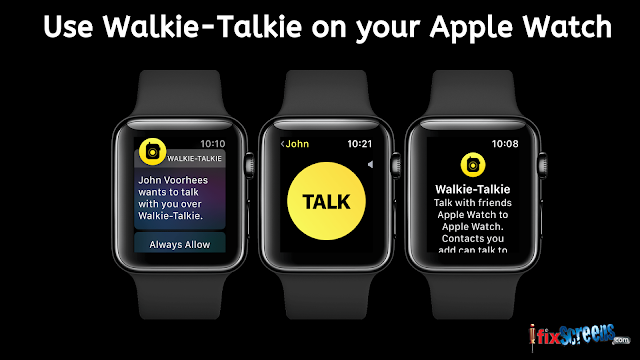
Comments
Post a Comment